
Lab: Create a Flowchart for Order Management
Estimated time: 30 minutes
Learning objectives
After completing this lab, you will be able to:
- Create a flowchart to outline a business process
- Visualize steps involved in a business process
Prerequisites
You can complete your tasks using any text editor, such as Word, Google Docs, or Notepad.
If you install Microsoft Word, you can proceed directly with the instructions. However, if you don't have Microsoft Word, you can sign up for a free version of Microsoft 365 online. Follow these instructions to create your account.
You can also use Word Online with a Microsoft 365 subscription or access through a free account. If you're new to Word and would like to learn how to get started, you can find helpful resources here: Getting Started with Word Online.
For this lab, you can use Lucidchart. You only need the free version of LucidChart. If you choose to purchase a paid plan, you will be responsible for any associated charges. If you've not yet signed up for the free account, you can follow the instructions to get started. You may alternatively use applications like Microsoft Visio.
Introduction
Flowcharts are essential tools for business analysts. They enable them to visualize and simplify complex processes, making it easier to understand, communicate, and improve. Creating a flowchart provides a clear, step-by-step overview of a business process's entire journey. This visual representation helps pinpoint inefficiencies, streamline operations, and fosters a shared understanding among stakeholders. By mapping out each phase, a well-constructed flowchart enhances decision-making and process optimization, ultimately leading to smoother workflows and improved customer satisfaction.
Exercise: Create a flowchart for order management of a popular customer service company
In this exercise, you will design a flowchart outlining the order management process of a popular customer service company. Your flowchart will visually map the entire process, detailing each step from order placement to delivery. This visual representation will help clarify the sequence of actions, making it easier to understand the flow of operations and identify areas for improvement.
Scenario overview
QuickService Delivery is a well-known customer service company specializing in the delivery of food and grocery. Committed to convenience and efficiency, the company aims to meet its customers' diverse needs. Despite its straightforward order management process, the company encounters challenges in tracking orders, managing customer inquiries, and ensuring timely deliveries.
In this lab, you will design a flowchart outlining the order management process for QuickService Delivery. This flowchart will provide a clear visual representation of the steps involved, from order placement to delivery.
Let's begin!
Template to use
If you are using Microsoft Word, right-click the link and download the Template: Create a Flowchart for Order Management.docx. You can use the template to perform the tasks outlined in the lab.
You can also download the PDF format and use it for any other word-processing software.
Task 1: Understand the order management process
The first step is 'understanding the order management process'. This step involves analyzing an order's entire journey from the moment a customer places it until it is delivered and detailing each of these steps.
Hints
- Think about what happens when a customer places an order
- Consider the roles of various departments:
- Customer service
- Kitchen
- Delivery
- Identify the key actions taken and decisions made at each stage
Example:
| Stage | Description | Department involved | Key actions | Decision points |
|---|---|---|---|---|
| Order placement | The customer places an order, capturing details like customer information, items ordered, special requests, and methods (online, phone, or in-person). | Customer Service | Receive and record order details | Is the order complete? |
Task 2: Identify the key components
Identify the key components of the order management process to streamline operations and enhance the overall customer experience.
These components represent the critical stages that an order goes through, from placement to delivery and customer feedback.
Hints
- List down each component and think about what happens at each stage
- Use simple terms to describe each step
Example:
| Stage | Description |
|---|---|
| Order placement | This is the initial stage where the customer places an order, capturing essential details such as customer information, items ordered, special requests, and the method of ordering (online, phone, or in-person). |
Task 3: Create the flowchart
Create the flowchart to visually represent the order management process, detailing each stage from beginning to end. This flowchart will serve as a roadmap, illustrating the sequence of actions, decision points, and overall workflow in handling an order.
Hints
To make your flowchart clear and easy to follow, use the following standard symbols:
- Oval: To represent the start and end of the process
- Rectangle: To represent each step in the process
- Diamond: To indicate decision points where the process might branch based on specific conditions
- Arrow: To show the direction of flow, connecting symbols to indicate the sequence of steps
Example
Step 1: Create an outline for the first two stages: order placement and confirmation.
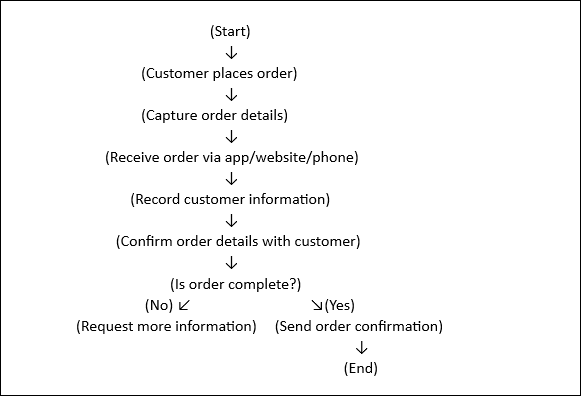
Instructions for creating a flowchart in Lucidchart.
Step 2: Log in to Lucidchart and open a new blank
document.
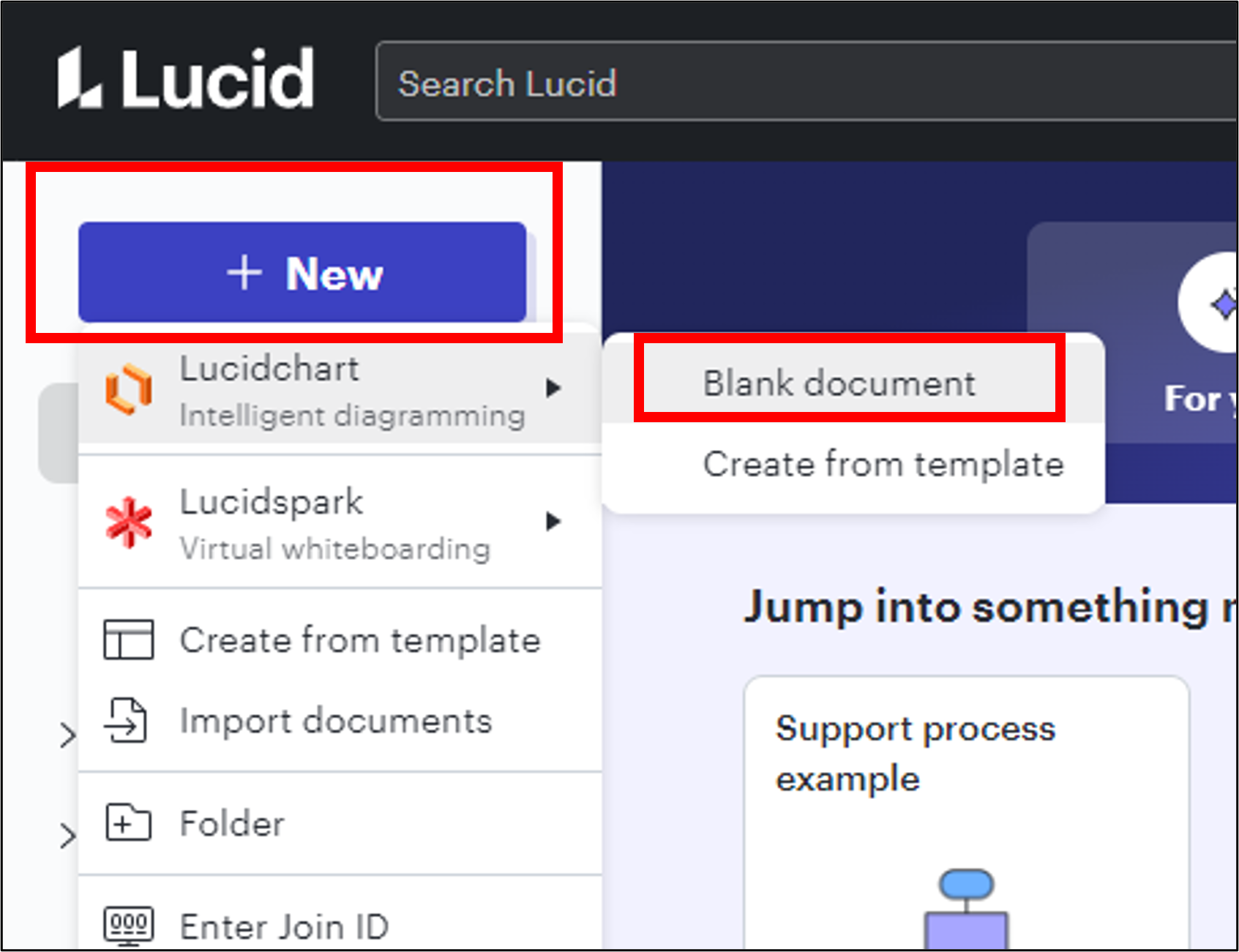
Step 3: In the left sidebar, locate the Shapes Panel; if it isn't visible, click Shapes at the top left to open it. Then, select Flowchart to access shapes like ovals, rectangles, diamonds, and arrows.
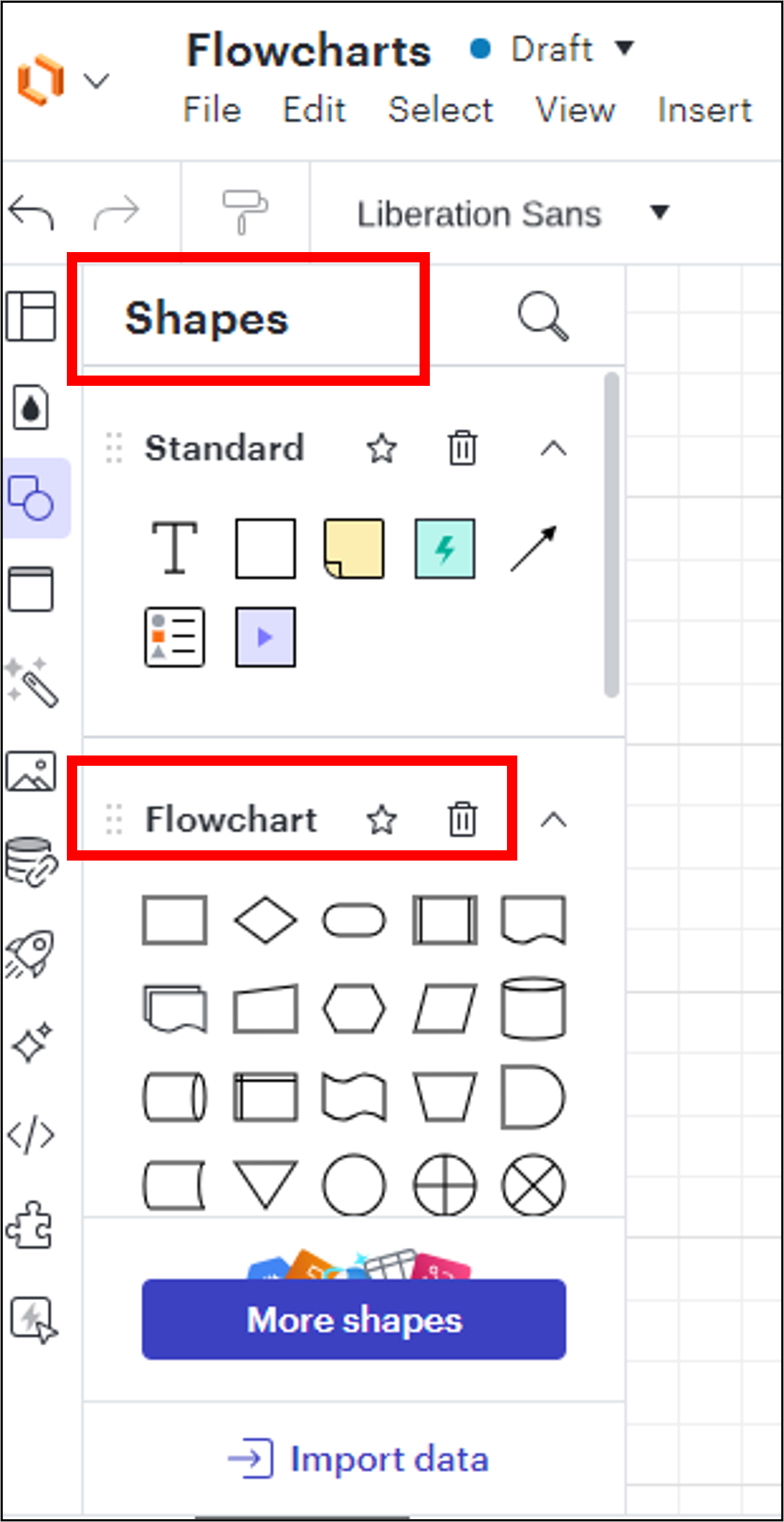
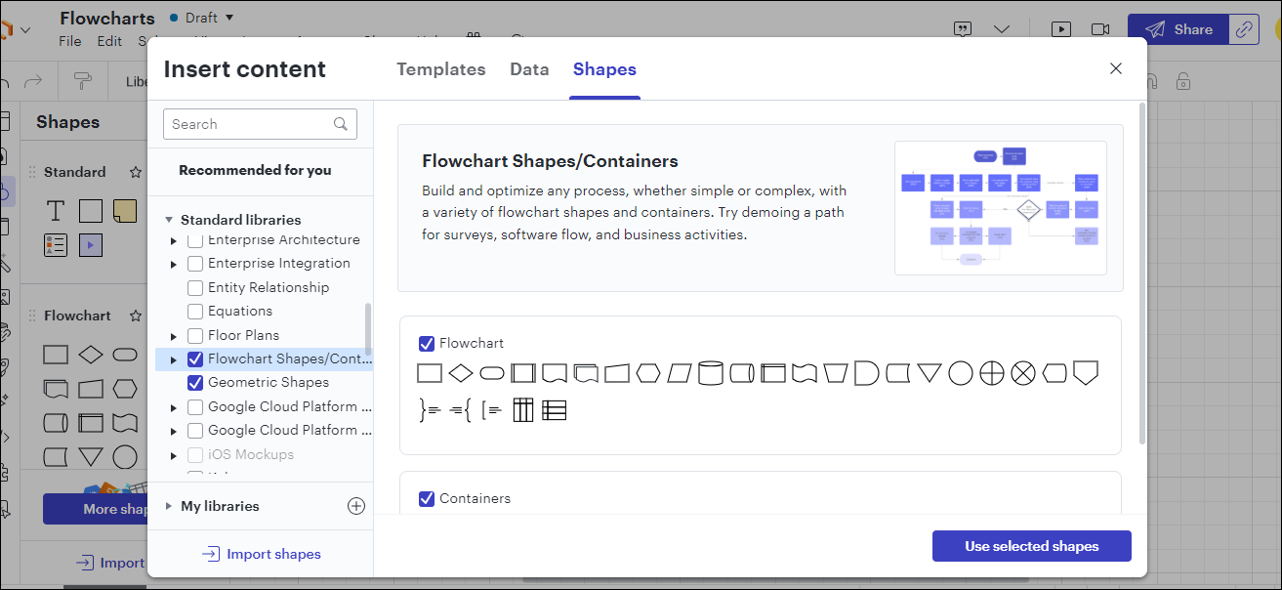
Step 4: To begin the Order placement stage, drag an oval shape onto the canvas and label it Start. Then, place a rectangle shape and label it as Customer places order, and connect the two shapes with an arrow.
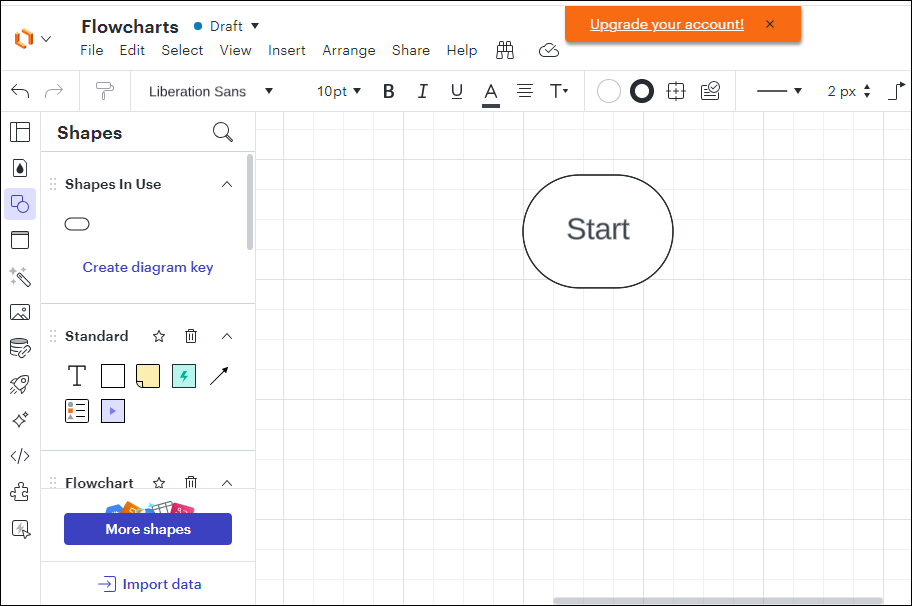
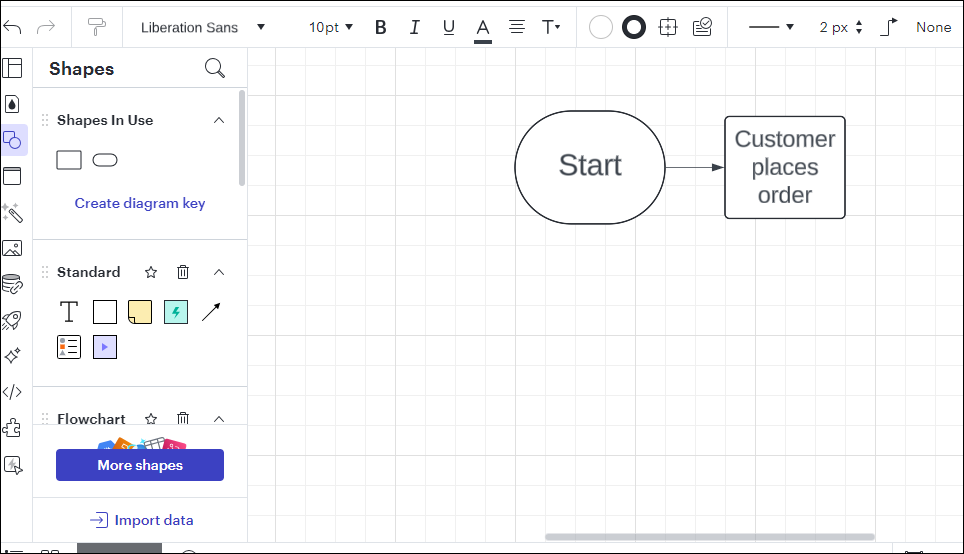
Step 5: To add more details in the order placement stage, drag another rectangle into the canvas, label it Capture order details, and connect the shapes with an arrow.
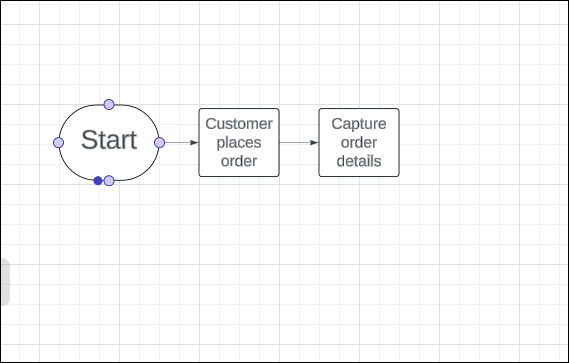
Step 6: Continue adding rectangles for each action: label them as Receive order via app/website/phone, Record customer information, and Confirm order details with customer.
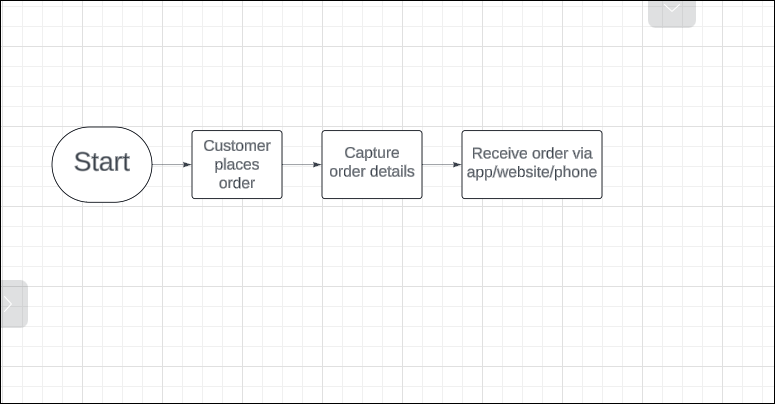
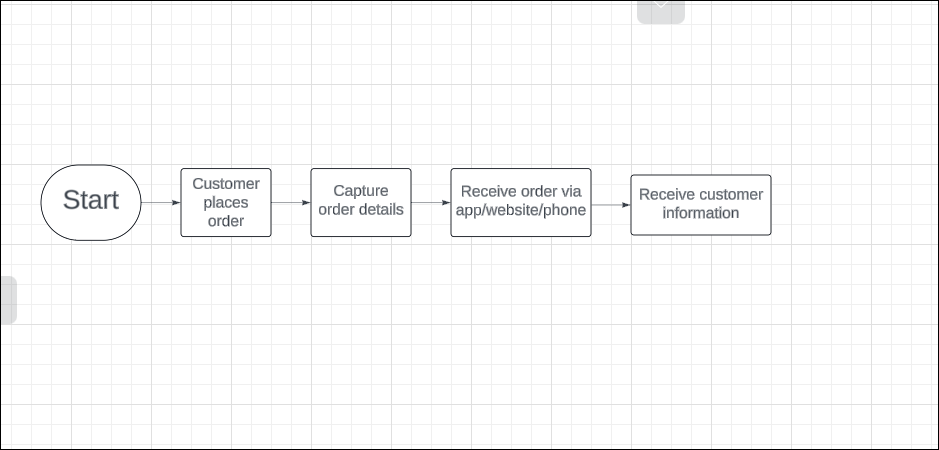
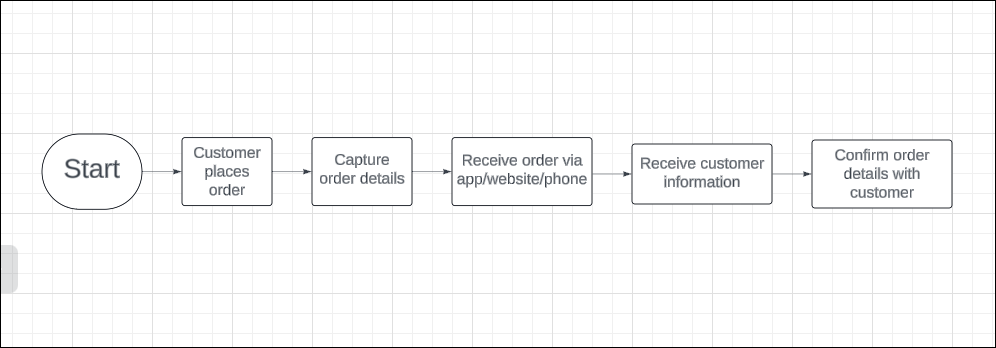
Step 7: Transition to the order confirmation stage by adding a diamond shape labeled Is order complete? after Confirm order details with customer, connecting it with an arrow from the previous rectangle. From this diamond, create two arrows: one leading to a rectangle labeled Send order confirmation for a Yes response and another leading to a rectangle labeled Request more information for a No response.
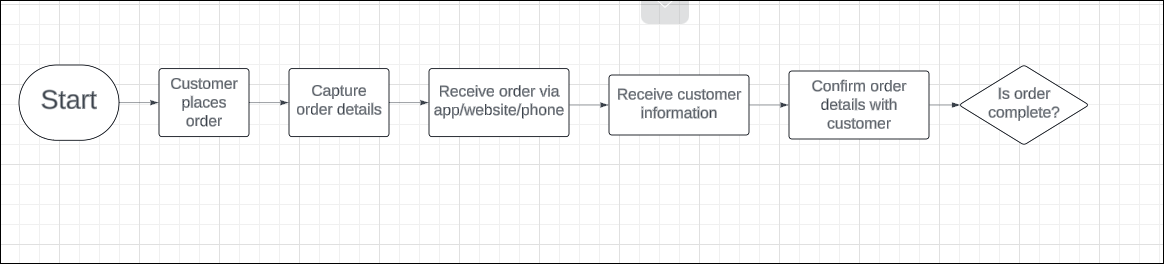
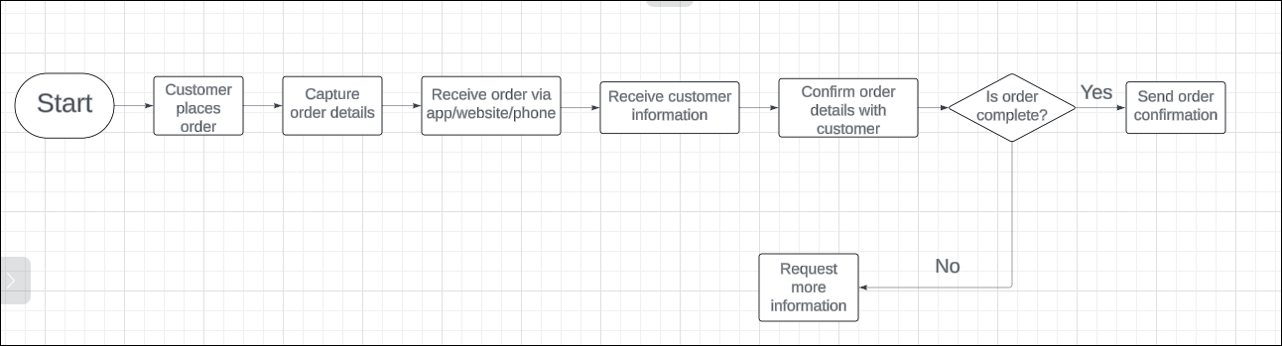
Step 8: To finalize the Order confirmation stage, add an oval shape labeled End after Send order confirmation. Ensure all shapes are properly connected with arrows to indicate the flow of the process.
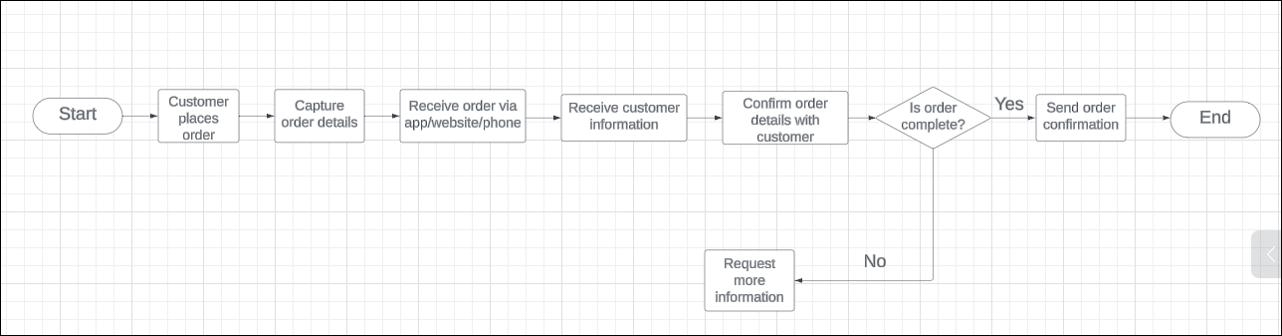
Step 9: Customize your flowchart using colors and line styles to distinguish between actions and decision points. Select the flowchart shape for which the color needs to be filled and then use the Fill color and Line color tools. Add any additional notes or annotations as needed for clarity.
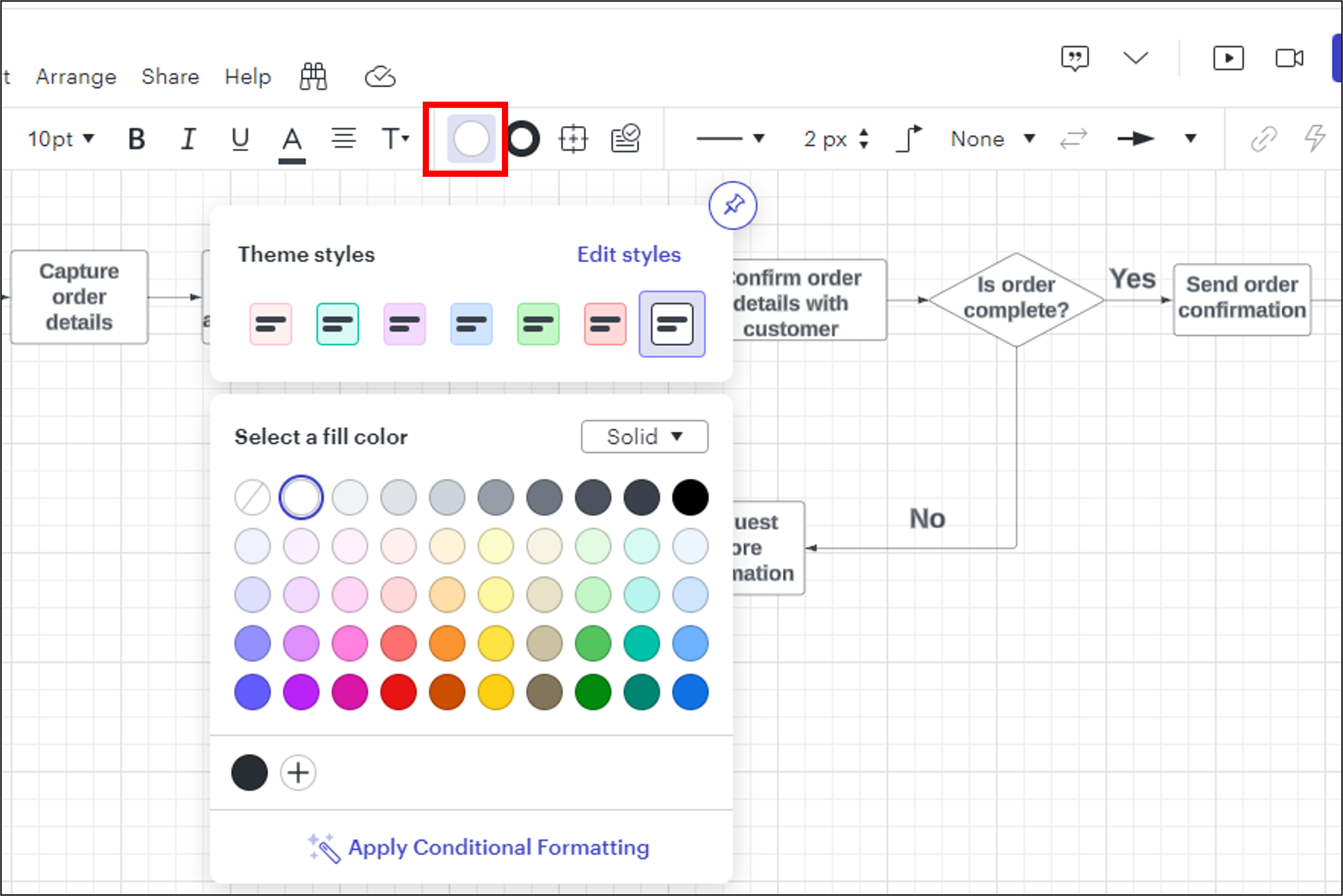
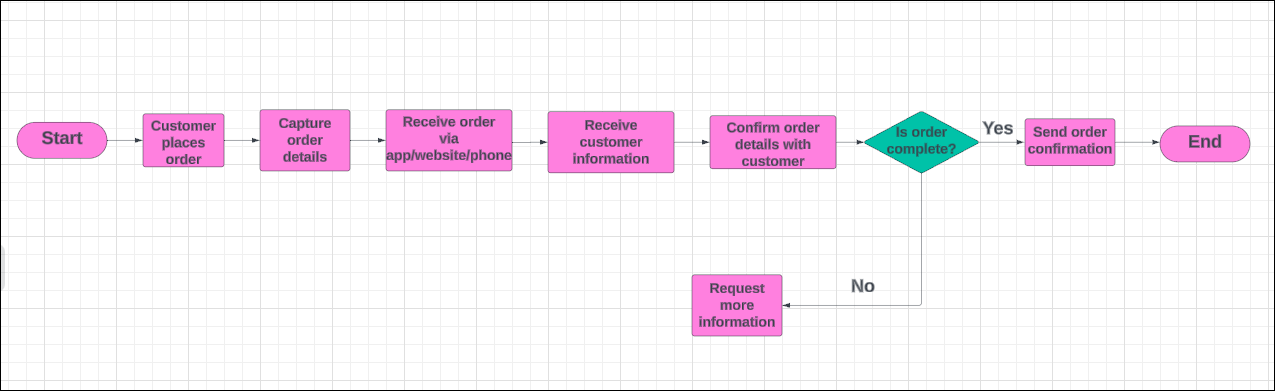
Step 10: To save and export your flowchart, click File in the top menu and select Save. To export, go to File > Export and choose your preferred format, PDF or PNG.
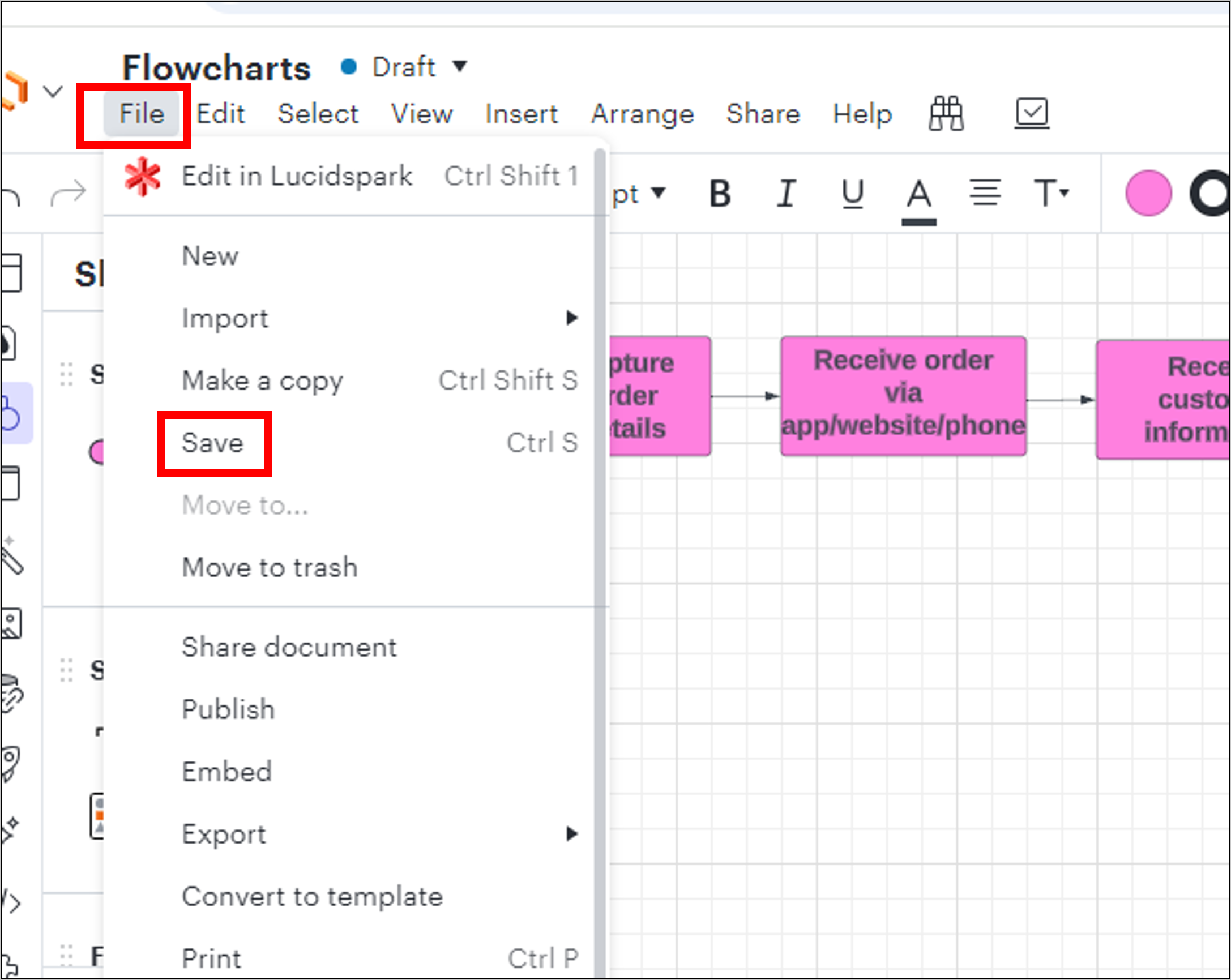
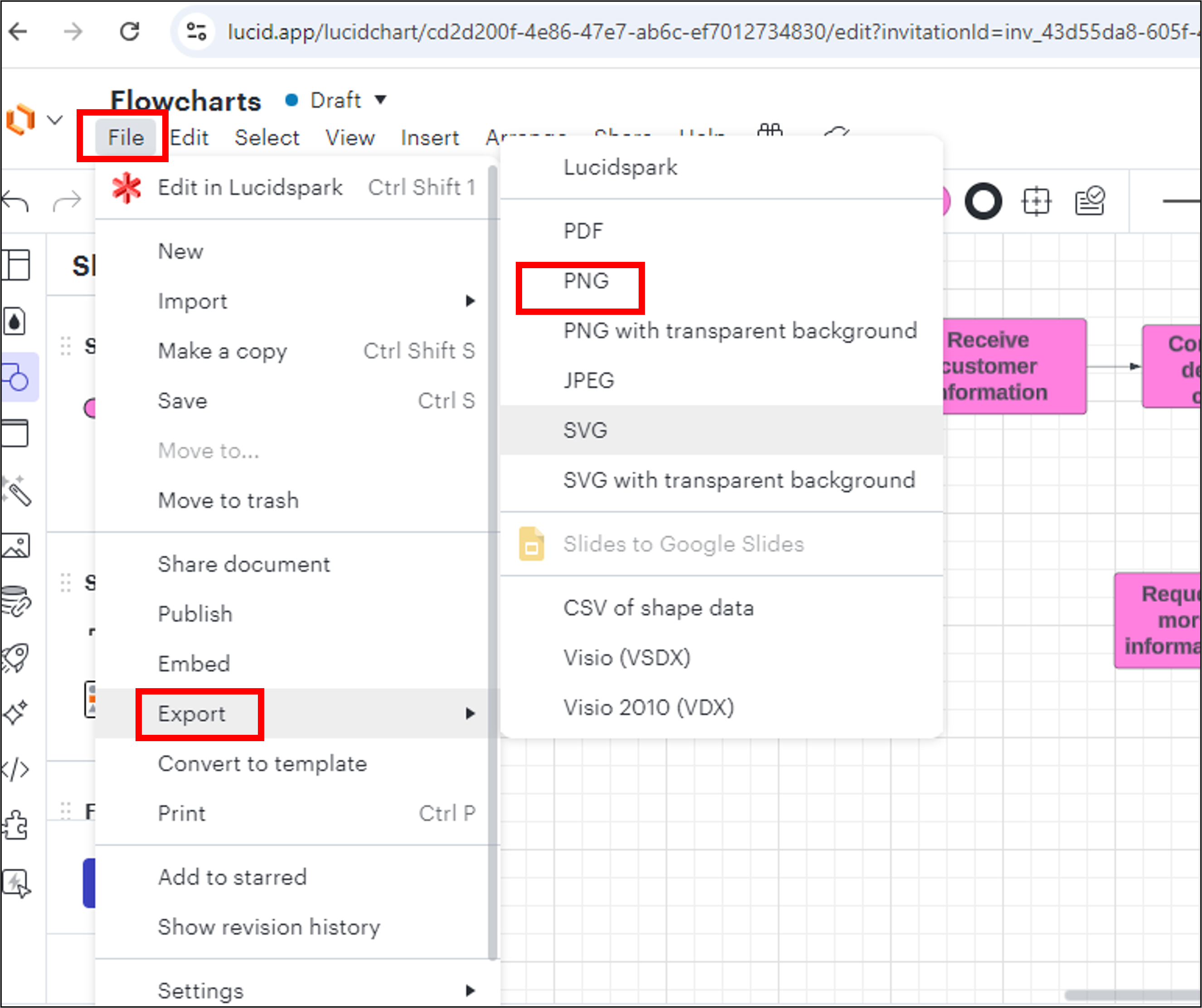
Task 4: Validate the flowchart
After creating the flowchart, validate it to ensure it accurately represents the order management process and is as efficient as possible. Validation is essential to confirm that the flowchart covers all necessary steps and flows smoothly without gaps or redundancies.
- Carefully review each step to ensure no missing actions or decision points
- Look for any steps that might be simplified or combined to create a more streamlined workflow
Summary
Congratulations on completing the hands-on lab, 'Create a flowchart for order management.' In this lab, you explored how to identify the key components of a process and represent them using a flowchart.
Here is an exemplar document you can refer to create a flowchart to visualize the process of order management. Right-click the link and open it in a new tab to download the file. Please remember that the exemplar is just a point of view and not a definitive solution.