
Lab: Create a Use Case Diagram
Estimated time: 30 minutes
Learning objectives
Identify the roles and responsibilities of key stakeholders in a project
Recognize the key system functions required to deliver a project
Create a use case diagram describing the interaction of the stakeholders with the system
Prerequisites
You can complete your tasks using any text editor, such as Word, Google Docs, or Notepad.
If you install Microsoft Word, you can proceed directly with the instructions. However, if you don't have Microsoft Word, you can sign up for a free version of Microsoft 365 online. Follow these instructions to create your account.
You can also use Word Online with a Microsoft 365 subscription or access through a free account. If you're new to Word and would like to learn how to get started, you can find helpful resources here: Getting Started with Word Online.
You can use Lucidchart for this lab. You only need the free version of Lucidchart. If you choose to purchase a paid plan, you will be responsible for any associated charges. If you've not yet signed up for the free account, you can follow the instructions to get started. Alternatively, you can also use tools like Microsoft Visio.
Introduction
A use case diagram is crucial for business analysts as it provides a visual summary of how users will interact with a system and what functional requirements the system must fulfill.
Clear visualization: It simplifies complex system interactions by showing the relationships between users (actors) and the system's functionalities (use cases).
Stakeholder communication: Provides an easily understandable overview for stakeholders, ensuring alignment on system goals and functionality without delving into technical details.
Requirement clarity: Helps to clarify and confirm functional requirements, serving as a reference point for developers, testers, and stakeholders.
Scope definition: This defines the system's boundaries by showing which interactions are within or outside its scope.
Problem identification: Helps in identifying missing requirements or unnecessary functionalities early in the project.
Exercise: Create a use case diagram
In this exercise you will design a use case diagram, for a prime-time news channel program, describing the specific action or interaction of the stakeholders with the system. This exercise will give you hands-on practice with creating an effective, easy-to-understand use case diagram for a real-world scenario.
Let's begin!
Scenario overview
As a business analyst, you are assigned to create a use case diagram for a prime-time news channel program. This program aims to deliver timely, accurate news across various topics, including politics, sports, entertainment, and weather. To keep viewers engaged, the program will feature live reporting, interviews, and interaction with the audience. The use case diagram will help map out roles, illustrate the interactions between the program's key stakeholders and the system, and provide a clear visualization of how the news program operates.
The key stakeholders and their roles are as follows:
News producers: Responsible for content creation and scheduling.
Reporters: Gather news and report live.
Viewers: Watch the program and interact via social media.
Technical team: Manages the broadcast equipment and software.
Advertisers: Provide funding in exchange for commercial slots.
Let's follow the steps below to create an effective, and easy-to-understand use case diagram for a real-world scenario.
Template to use
If you are using Microsoft Word, download the Create a use case diagram template.docx . Right-click the link and download the file. You can use the template to perform the tasks outlined in the lab.
You can also download the PDF format and use it for any other word-processing software. Right-click the link and open the file in a new tab to download it.
Task 1: Identify the actors
Understanding the role of each actor within the system helps clarify who interacts with the system, what responsibilities they hold, and how their actions contribute to the program's success. To better understand the roles within the prime-time news channel program, start by identifying both primary and secondary actors involved.
Primary actors are the key individuals or entities who directly engage with the system to achieve their main goals.
Secondary actors, support the primary actors or occasionally interact with the system but aren't involved in its core functions.
Hint
Common user types include:
Think about who directly participates in news production and broadcast.
Don't forget about the role of the audience in providing feedback or interacting with the program.
Example:
| Actor | Primary/Secondary | Role | Interactions |
|---|---|---|---|
| News producer | Primary | Oversees the content creation for the news program, schedules segments, and coordinates with reporters to ensure smooth broadcast |
|
| Viewer | Secondary | End consumers of the news program who watch broadcasts and engage with the channel through social media |
|
Task 2: Define use cases
After identifying the primary and secondary actors involved in the news channel program, the next step is to list the key use cases for each actor. A use case represents a specific task or action that each actor performs within the system.
Hint
Focus on actions that contribute to the production and delivery of news.
Consider both functional requirements (what the system should do) and non-functional requirements (user experience).
Example:
| Use case | Description |
| Create news segment | The news producer outlines and develops news segments for the program. This includes determining topics, gathering resources, and assigning reporters. |
Task 3: Create use case diagram
After defining the use cases, use a diagramming tool (e.g. Lucidchart) to create a use case diagram to visually represent the actors and their interactions with each use case. A use case diagram provides a simplified visual overview of the system, illustrating the key actions each actor performs.
Hint
Ensure that actors are represented outside the system boundary while use cases are inside.
Use appropriate symbols to denote actors and use cases.
Here are the steps to create a use case diagram in Lucidchart.
Step 1: Start a new document
- Log in to the Lucidchart website.
- Click the + New button on your dashboard.
- Select Blank document to start from scratch.
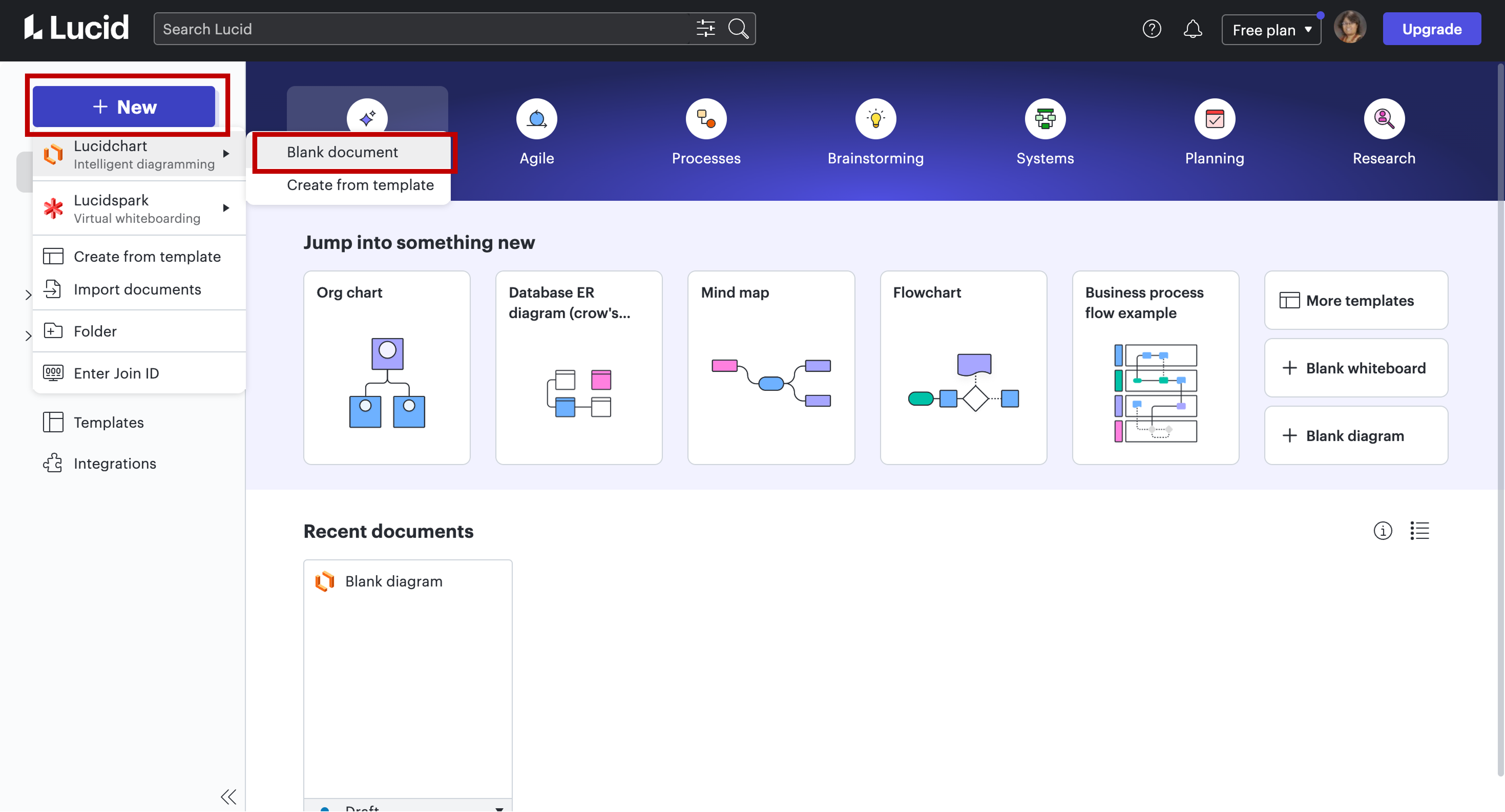
Step 2: Access the UML shapes
- On the left side of the screen, locate the Shapes panel.
- Click Shapes to open the shape library.
- If you didn't find the UML category, click More shapes and select UML from Standard libraries.
- Scroll down to find UML and check the box next to it to enable UML shapes, including those for use case diagrams.
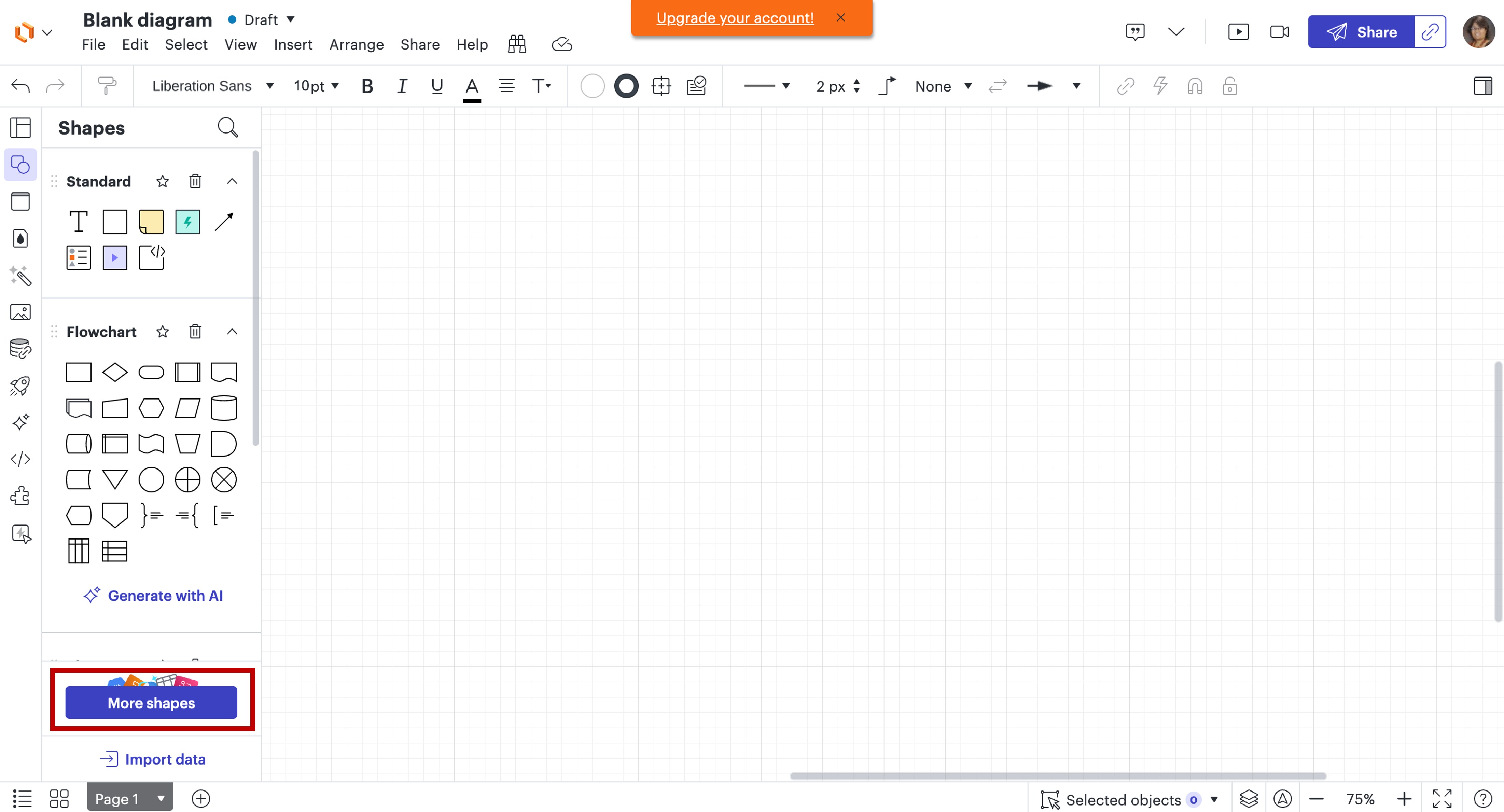
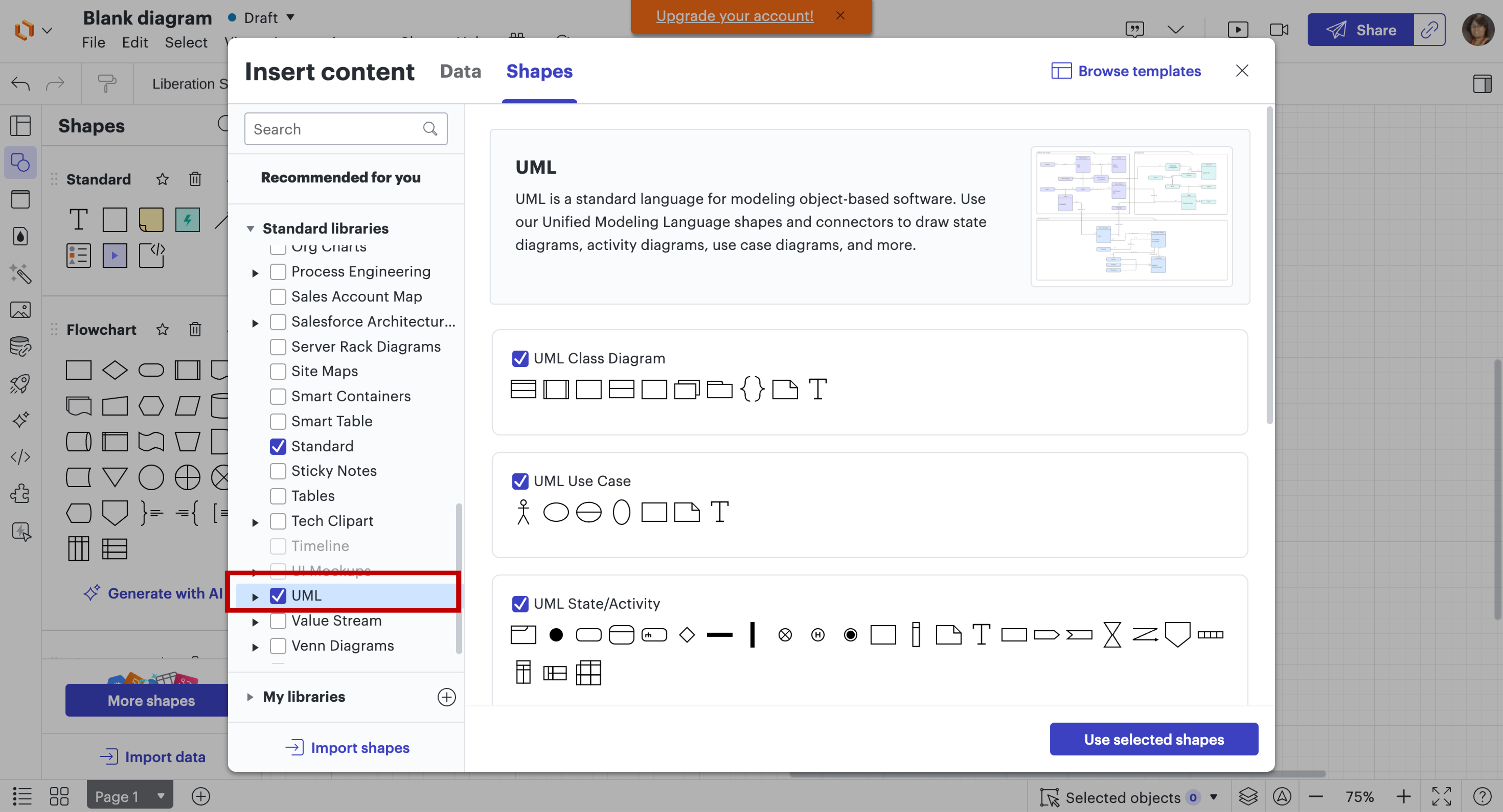
Step 3: Add actors
- From the UML shapes, drag and drop the Actor shape onto your canvas.
- Label the actor by double-clicking on the shape and typing the name (for example, news producer, viewer).
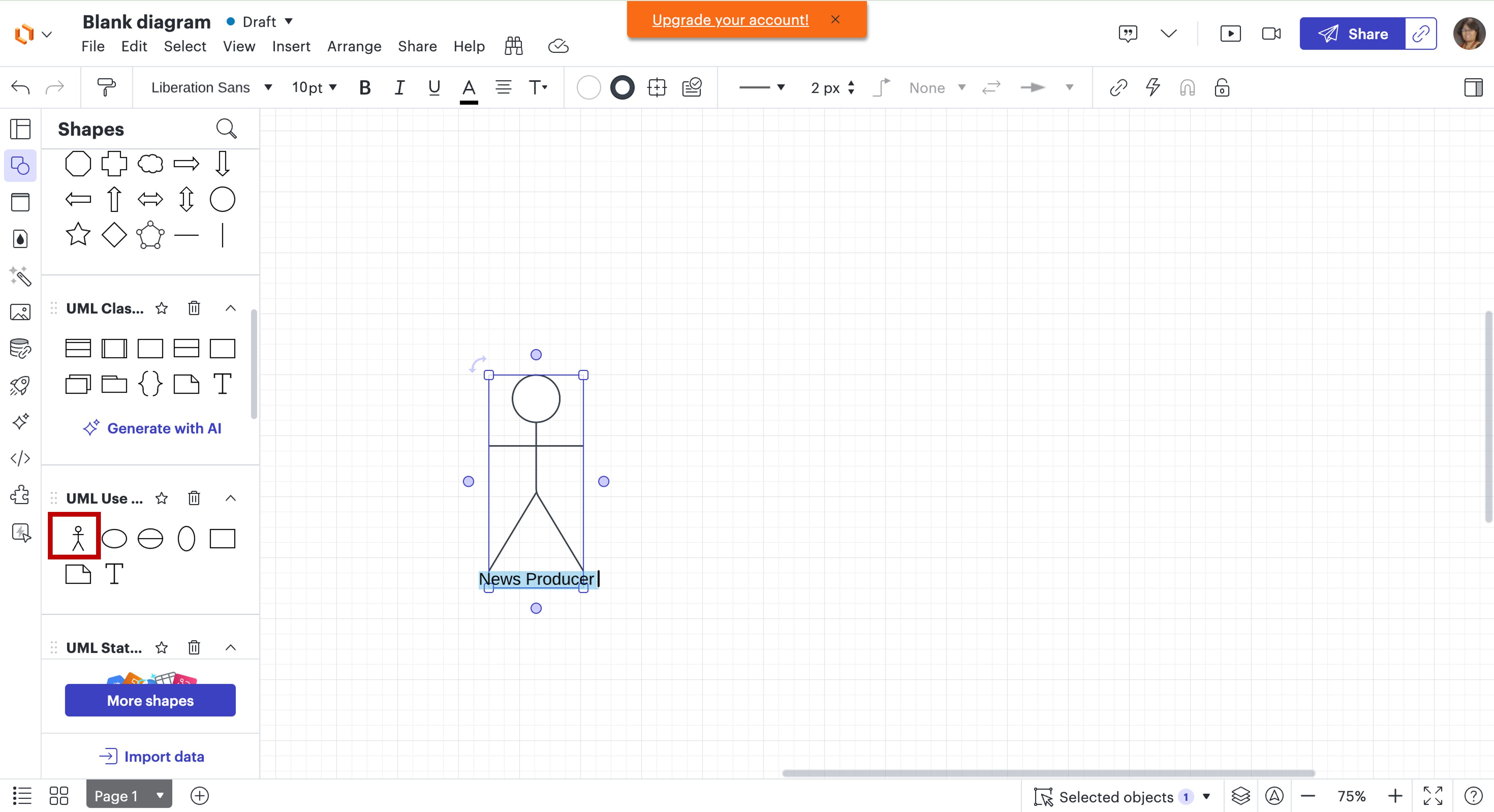
Step 4: Add use cases
- Use the Ellipse shape from the UML shapes for use cases.
- Drag the ellipse on to your canvas and label it with the use case name (for example, "Create news segment" or "View program").
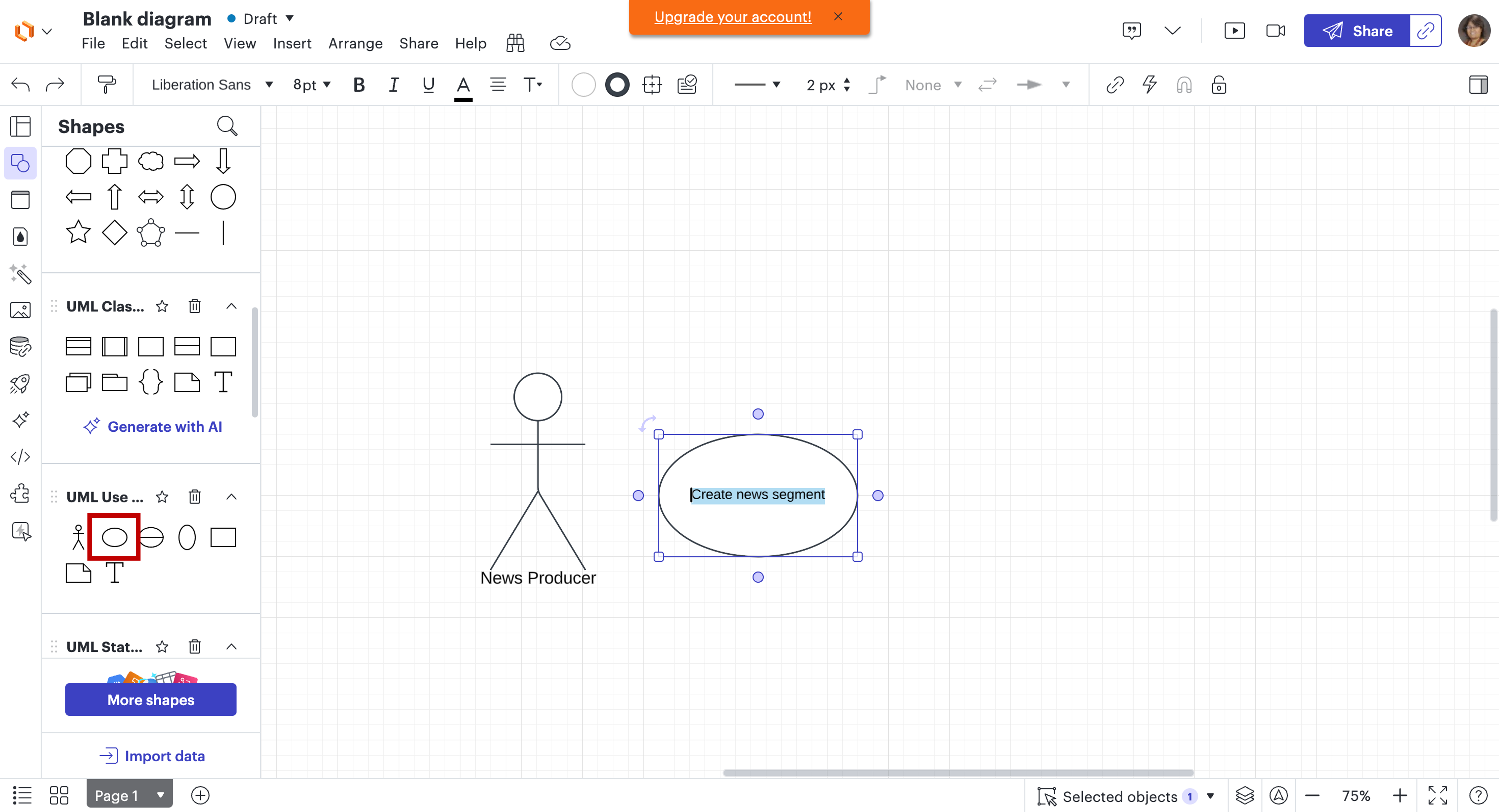
Step 5: Connect actors to use cases
- Select the Line tool from the toolbar (or simply click and drag from an actor to a use case).
- Draw a line from the actor to the corresponding use case to show their interaction.

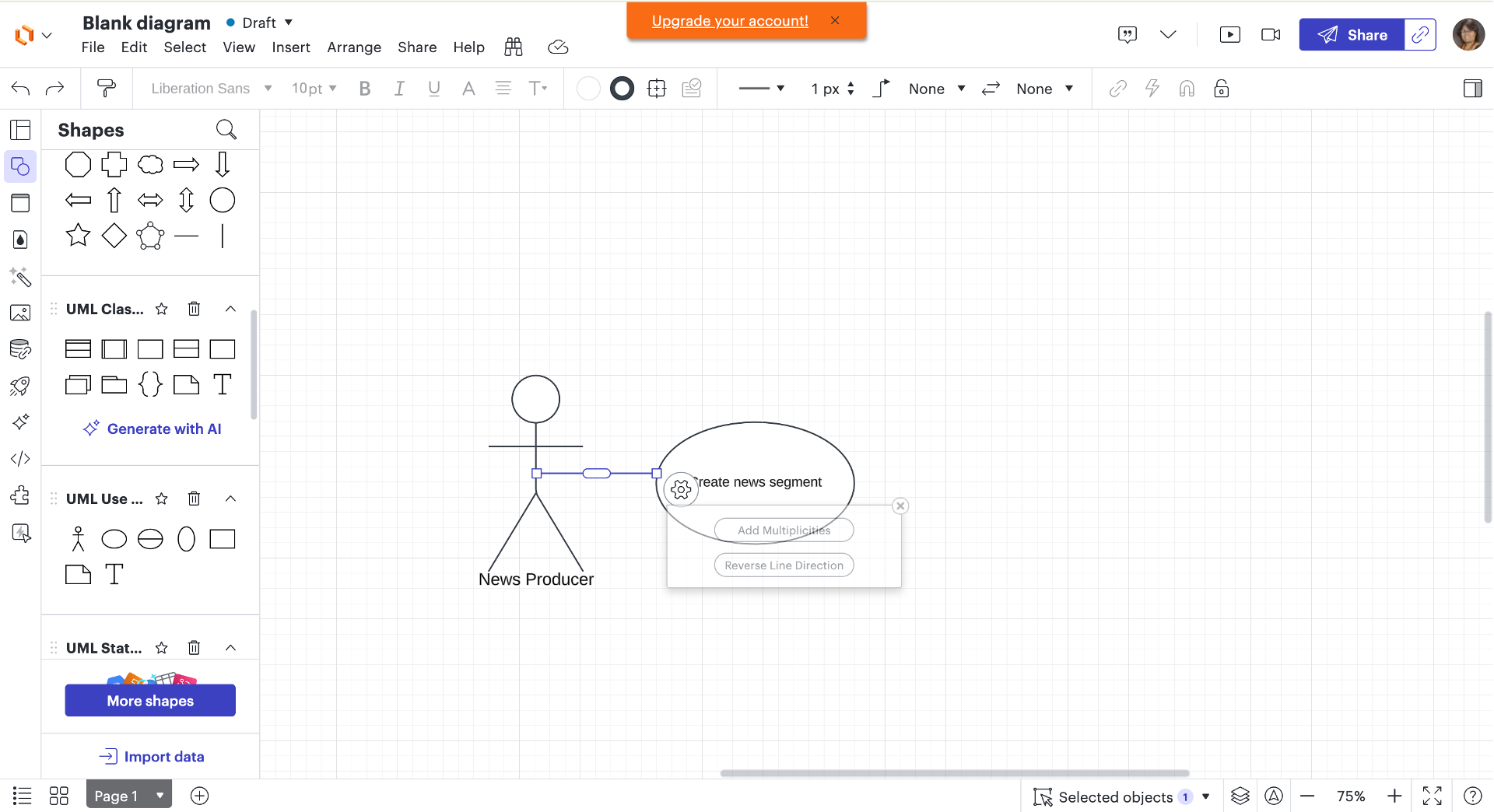
Step 6: Organize your diagram
- Arrange your actors and use cases neatly so that lines do not overlap and the diagram is easy to read.
- Consider grouping related use cases.
Step 7: Add system boundaries (optional)
- Use a rectangle shape to represent the system boundary.
- Place it around the use cases you want to include in the system.
- Label the rectangle with the system name (For example, "News channel program").
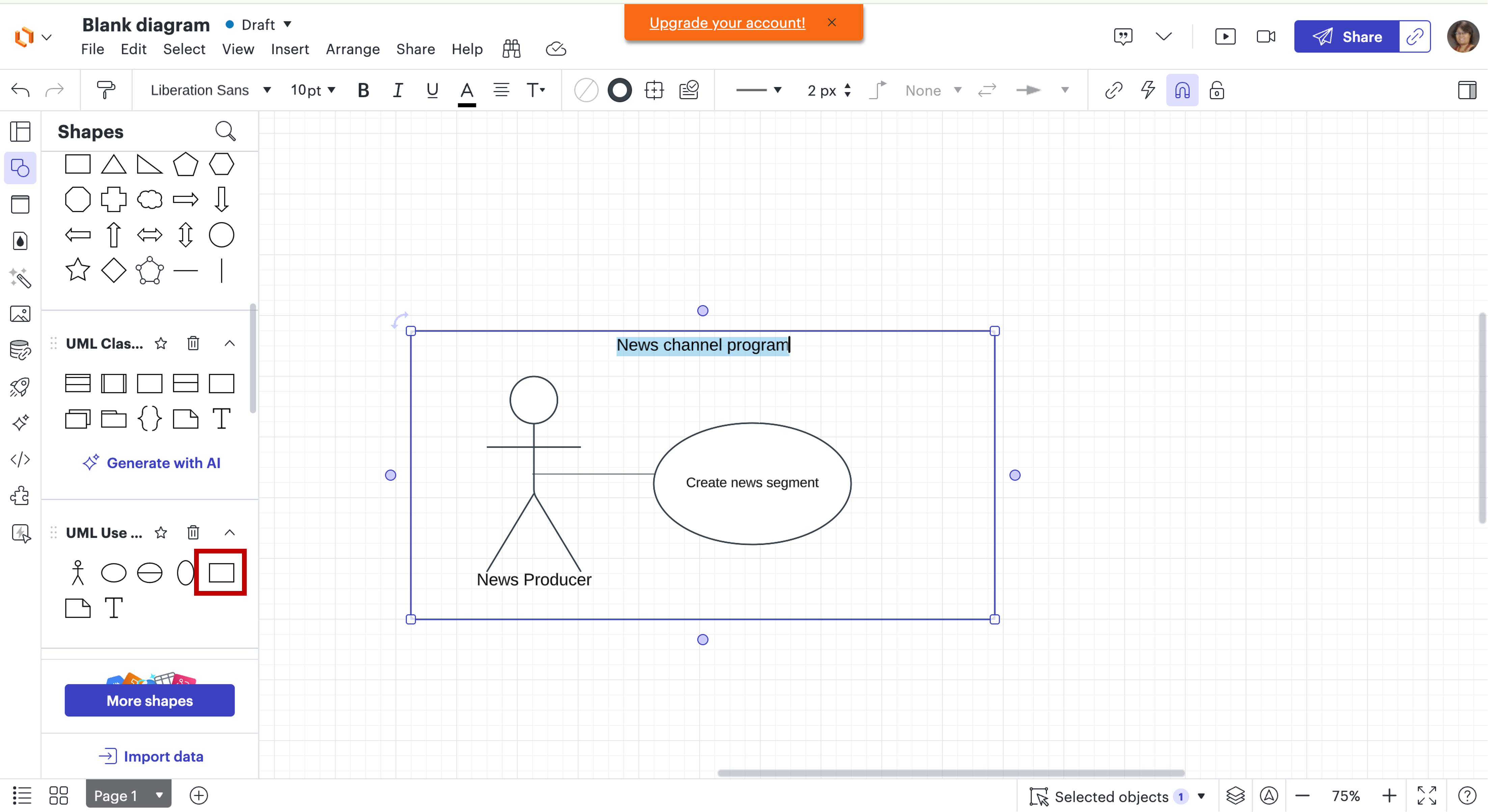
Step 8: Save Your Work
- Click File in the top menu.
- Choose Save to save your diagram.
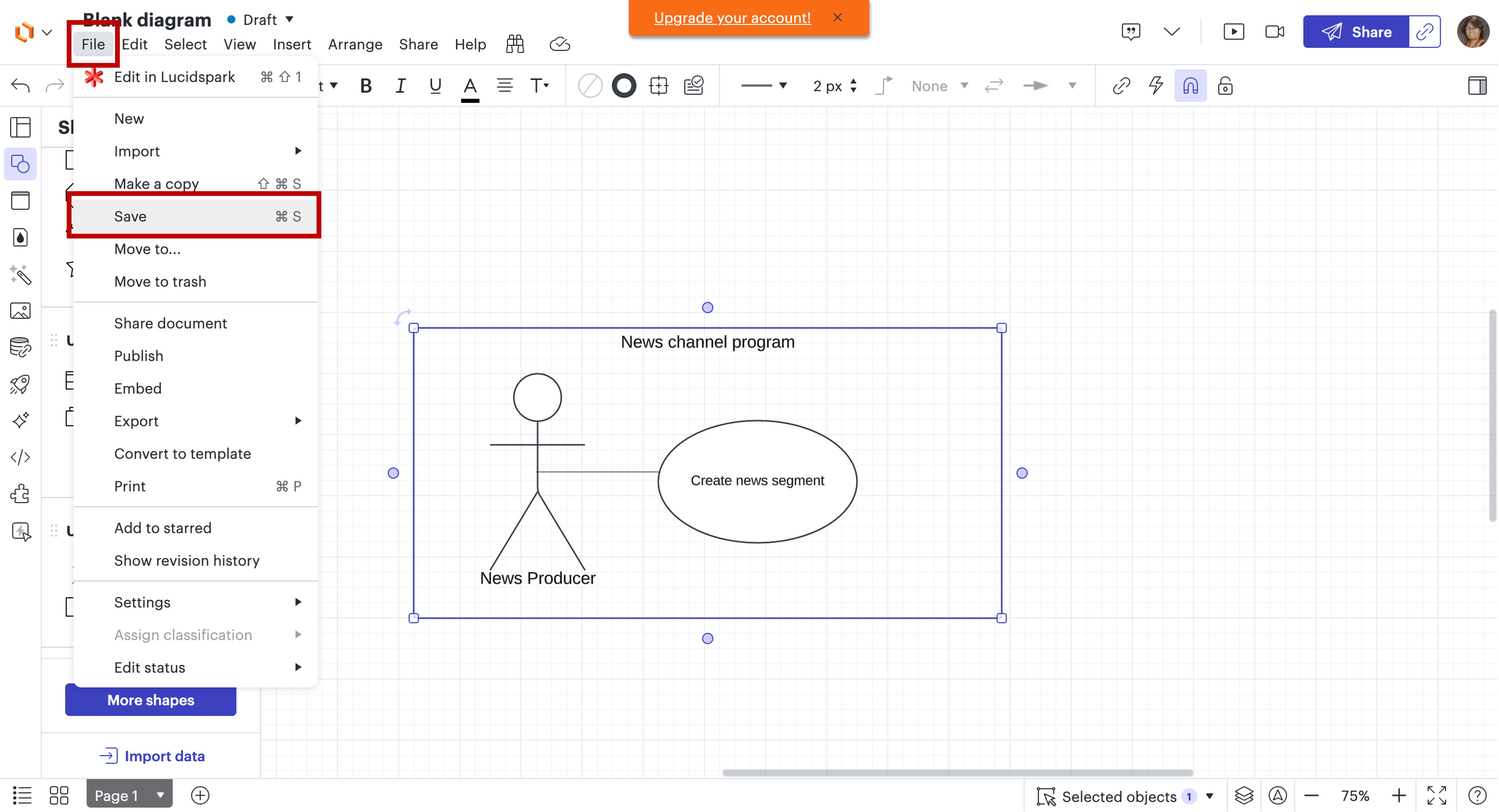
Note:
After creating your initial diagram, review it for completeness and accuracy.
Make adjustments as necessary.
Ensure your use case diagram is simple; aim for clarity.
Task 4: Define the relationships between actors and use cases
Define the relationship between the actors and use cases within your use case diagram. This involves identifying how each actor interacts with the various use cases to better understand their roles and responsibilities.
Hint
Identify whether the actor has a direct role in executing a use case or an indirect role.
Use concise language to explain how actor interacts with the use case.
Ensure each relationship reflects the actor's responsibilities.
Iterate and refine.
Example:
| Actor | Use case | Relationship |
|---|---|---|
| News producer | Create news segment | Directly interacts by outlining and developing news segments | Report news live | Indirectly interacts by coordinating with reporters to ensure smooth reporting |
Task 5: Answer the following questions for reflection (Optional)
- What challenges did you face when identifying actors and use cases?
Example:
| Challenges in identifying actors | Description |
|---|---|
| Diverse stakeholder roles | Distinguishing between primary and secondary actors is complex, especially when stakeholders have overlapping responsibilities. For example, technical team members may engage with content in ways that blur their primary role. |
| Challenges in defining use cases | Description |
|---|---|
| Identifying key actions | Pinpointing critical use cases is difficult in environments where numerous actions contribute to the overall process. |
- How does your diagram facilitate understanding of the program's functionality?
Example:
| Benefits | Description |
|---|---|
| Visual representation of interactions | The diagram visually maps out actors and their interactions with the system, making it easier to understand roles and system functionality. |
- In what ways can the prime-time news channel improve viewer engagement based on your findings?
Example:
| Strategies | Description |
|---|---|
| Interactive segments | Introduce real-time polls, Q&A sessions, or social media interactions during broadcasts to foster a sense of community and viewer involvement. |
Summary
Congratulations on completing the hands-on lab, 'Create a Use Case Diagram.' In this lab, you explored how to define use cases and create a use case diagram.
Here is an exemplar you can refer to create a use case diagram. Right-click the link and open it in a new tab. Please note that the exemplar is just a point of view and not a definitive solution.